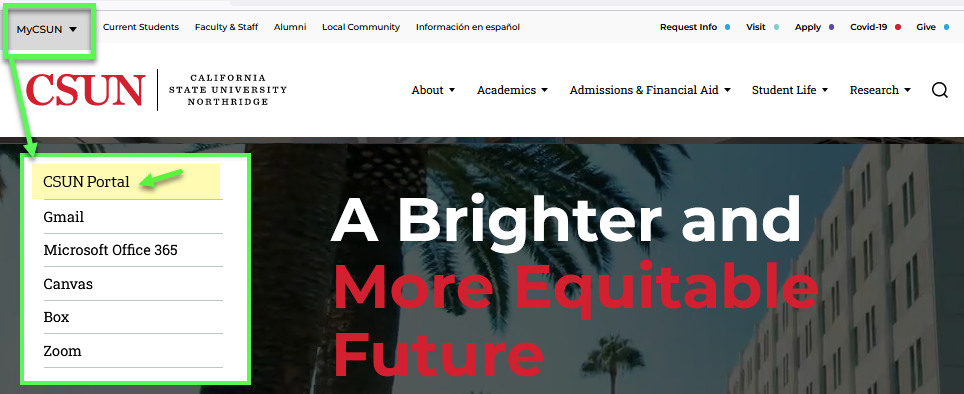
You can request a change of major and/or minor online through the CSUN Portal and the SOLAR Student Center. You can add, change or drop a major/minor as long as your request complies with university policy (see "Resources" below). Please note:
Changing your major/minor online involves 4 steps:
Use the Major/Minor Change paper forms if you have already completed 90 units, if your major does not allow online changes, or if you are enrolled in a major through the Tseng College (extension).
Resources:
Go to the CSUN home page at www.csun.edu and:
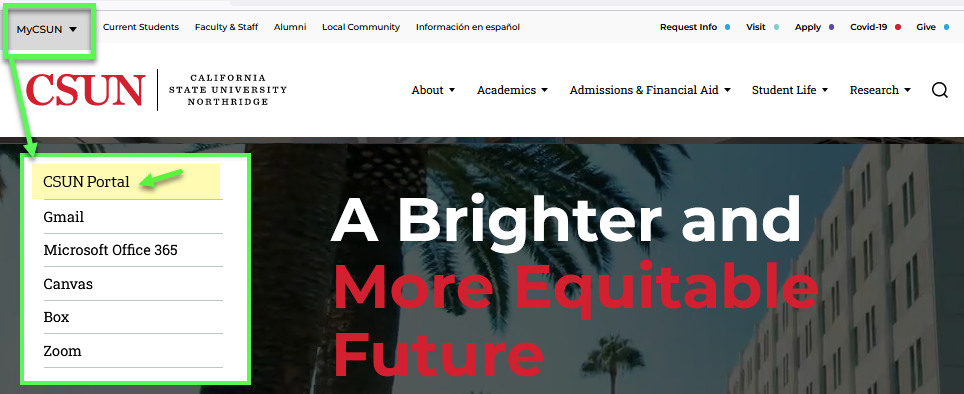
Your CSUN Portal home page displays.
In the Top Tools section, select the Student Center icon link.
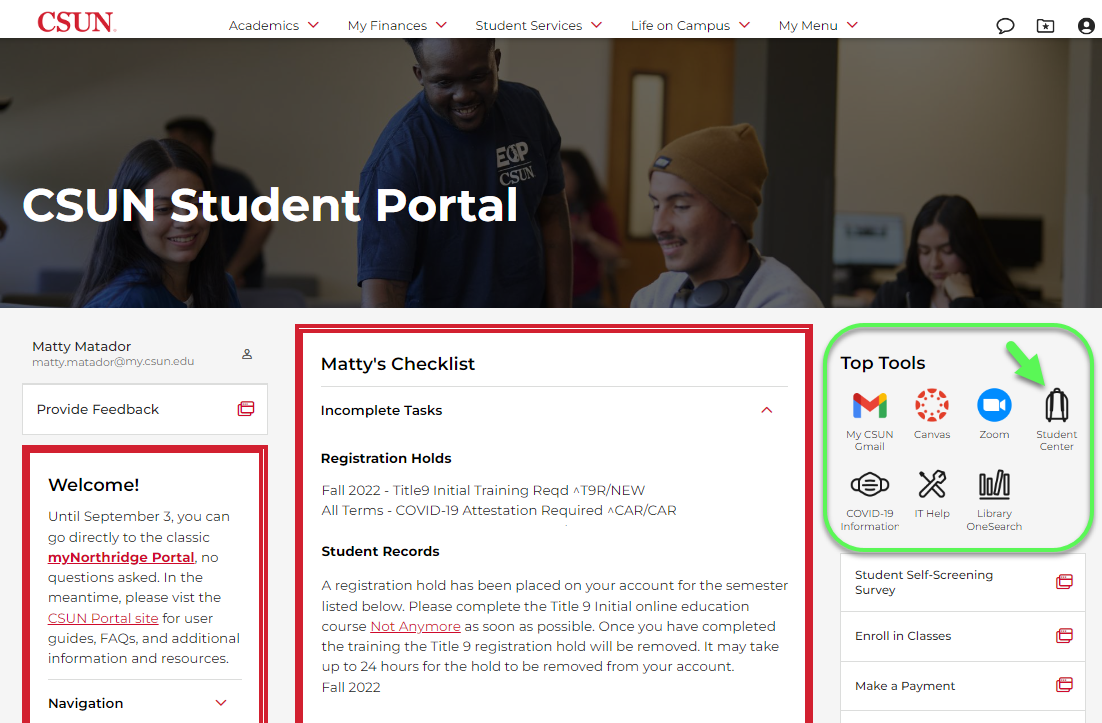
The SOLAR Student Center displays.

The Change of Major/Minor page displays text to explain that:
To find the College of your major/minor, select the CSUN Catalog link. You’ll need to know the College later in this process.
To proceed, select the Next button.
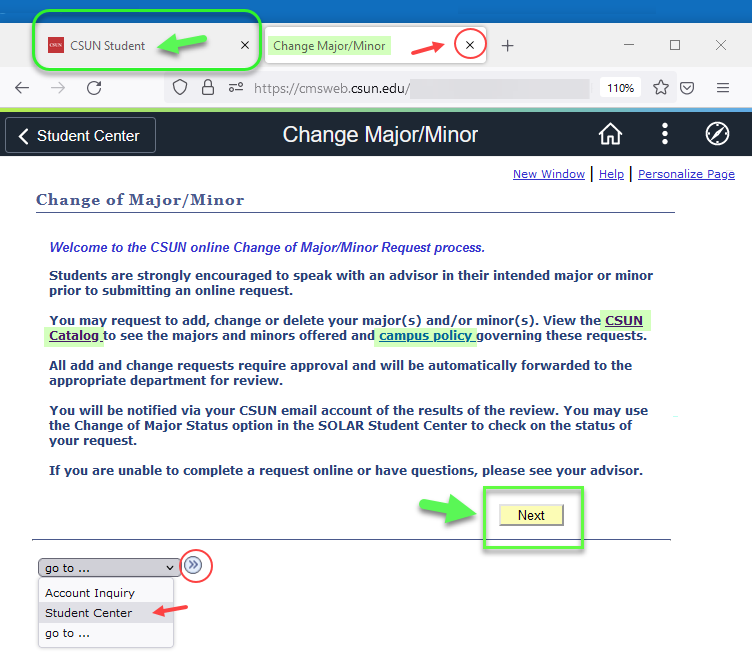
The Restrictions page displays text to explain:
Two boxes also display—one each for your major and minor (if any).
Because the student in this example has only one major, the Delete button is greyed out. (You cannot delete your only major.)
This student can either Add a second major or Change their only major. They can also add a minor.
The CSUN Catalog link on this page lets you look up the College of your major. You won't be able to complete Step 6 without it.
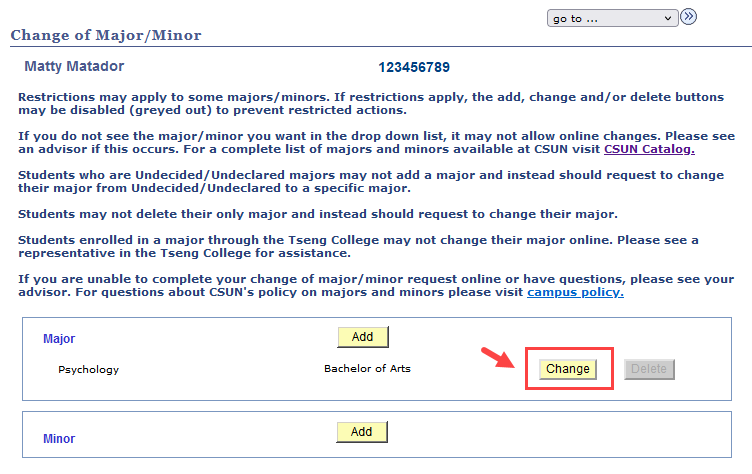
A new page displays your intended action in the heading: ADD, CHANGE or DELETE a major/minor.
In this example, CHANGE Major/Minor, the page displays your current major information:
To change your major, first look up the Requested College.
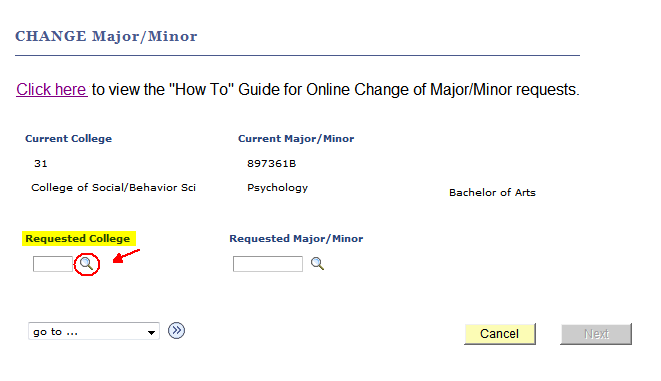
The Look Up Requested College pop-up window displays a list of Colleges by "academic group code" and "description."
(This student has requested the College of Health and Human Development, code 92.)

Your Requested College name and code now display. Now.

The Look Up Major/Minor pop-up window lists all the academic program options (i.e., majors and minors) with their Academic Plan codes for the College you previously selected.
Tip: Click the “Description” column heading to sort the program list alphabetically.
The student in this example has chosen Public Health Promotion, Academic Plan code 342135B.

Your Requested Major/Minor and new degree objective (Bachelor of Science) now display.
Proofread your selection.
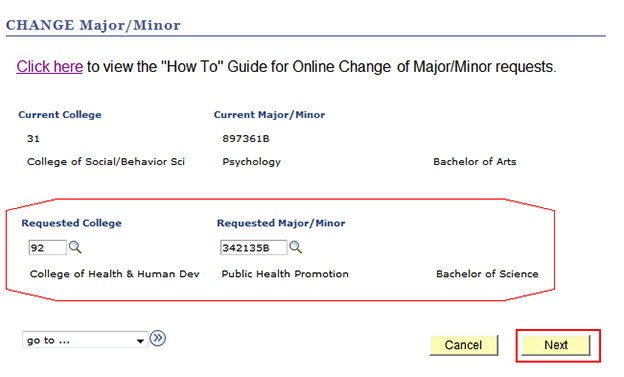
The CONFIRM Change Major/Minor page displays.
Make sure you’ve selected the intended College and major/minor.
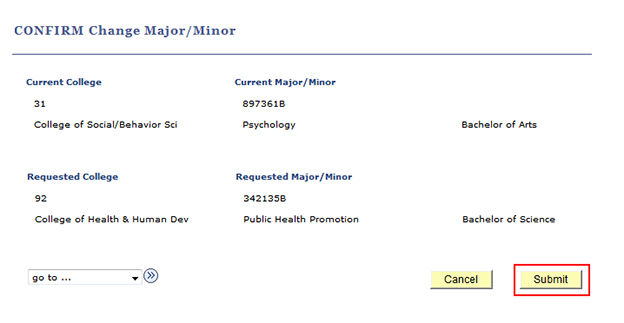
The “approval required” pop-up message displays to remind you that:
You can still cancel your request by selecting the Cancel button in the message window.
To proceed, choose OK.
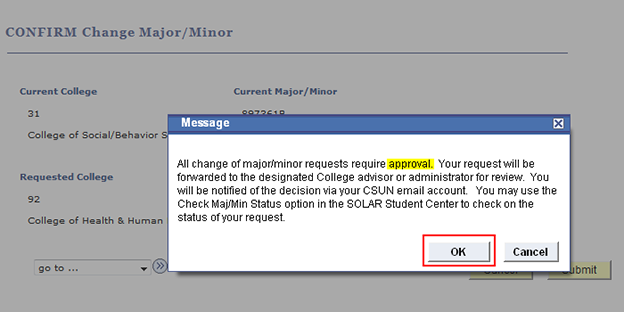
The Change of Major/Minor Request Completed page confirms that your request has been submitted for review.
A confirmation of your request will be sent to your CSUN email account.
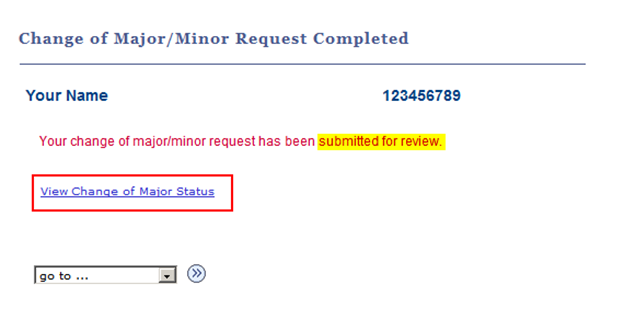
The Change of Major/Minor Status page displays the record of your request(s) including:
If you change your mind, return to this page to cancel your Change of Major/Minor. The Cancel button will display until an advisor or administrator replies to your request.
From the “go to” drop-down menu, select Student Center and then the Go button.
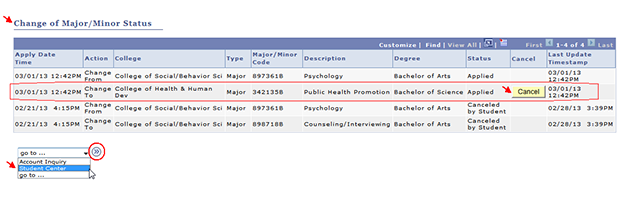 column table displays details for each applied and cancelled transaction." width="624" height="214" />
column table displays details for each applied and cancelled transaction." width="624" height="214" />
The SOLAR Student Center displays.
If you log out, you can return to the SOLAR Student Center later to view the status of your request as follows:
 home with Check Maj/Min Status link in other academic menu" width="752" height="513" />
home with Check Maj/Min Status link in other academic menu" width="752" height="513" />
The Change of Major/Minor Status page displays the decision, either approved or denied.
A notice of the decision will also be sent to your CSUN email account.
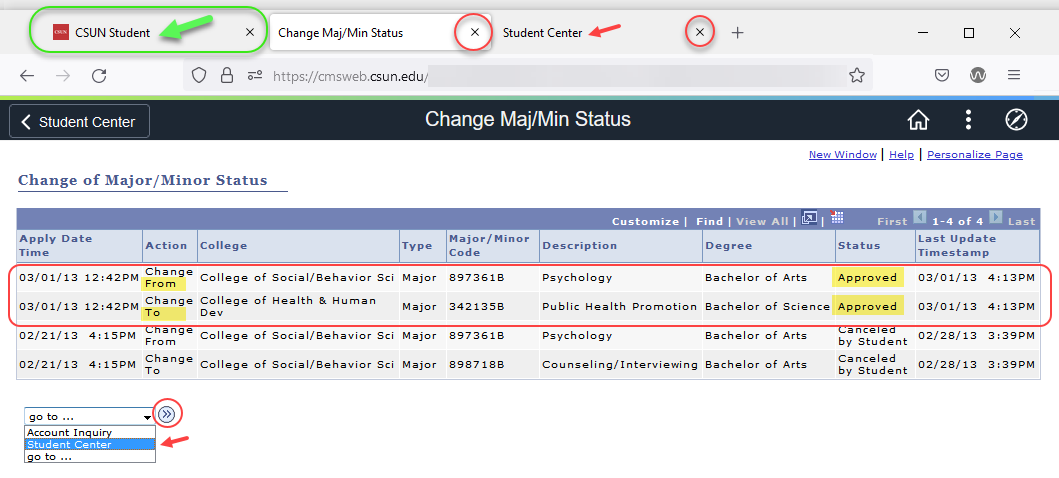
Check your CSUN email account for a message stating whether or not your Change of Major/Minor request has been approved.
For degree planning and answers to questions about your new major/minor, please contact your academic advisor.
Degree Planning Tools: